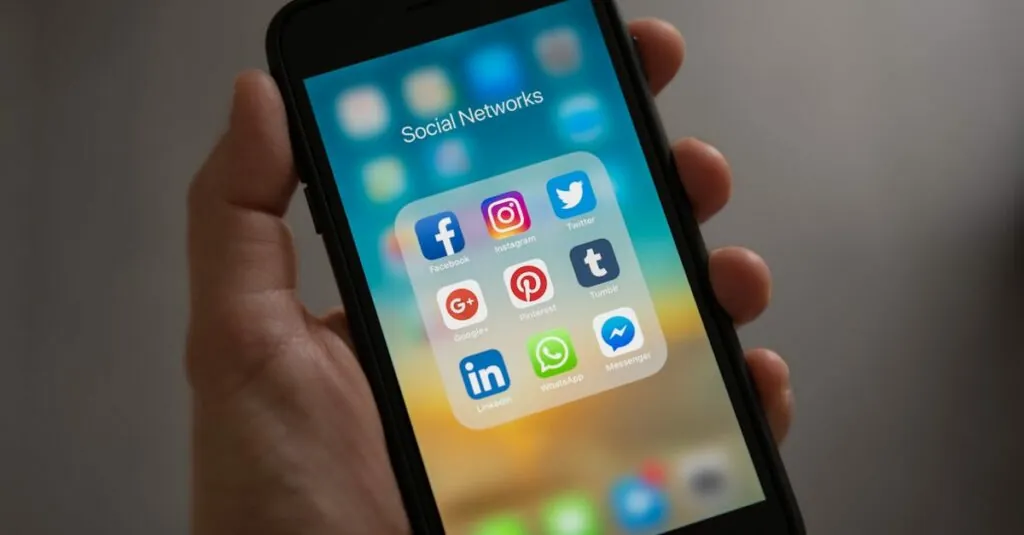Ever stared at a Google Doc and thought, “Why does my text feel like it’s about to tumble off the page?” It’s a common dilemma. Margins might seem like the unsung heroes of document formatting, but they’re crucial for creating a polished look. Whether you’re crafting a report for work or a heartfelt letter to Grandma, the right margins can make all the difference.
Table of Contents
ToggleUnderstanding Margins in Google Docs
Margins play a crucial role in document formatting within Google Docs. They define the space around the text, enhancing readability and ensuring proper alignment. Users often notice that without adequate margins, text appears cramped and uninviting.
A standard margin setting in Google Docs is one inch on all sides. This measurement helps maintain a clean and organized layout. Adjusting margins can also create space for annotations or comments, especially in collaborative documents.
In particular, margins impact the document’s overall aesthetic. Wider margins can provide a more spacious look, which is beneficial for formal reports or essays. Conversely, narrower margins can optimize space for longer text blocks, making them suitable for drafts or internal documents.
Google Docs allows users to customize margins easily. Accessing the page setup menu provides the option to change margins to desired values. Options range from 0.5 inches to 2 inches, depending on the user’s specific needs.
Understanding margin configurations helps in achieving the intended presentation. When designing flyers or brochures, for example, opting for unique margin sizes can create a distinctive appearance.
Familiarity with margin settings contributes to confident document creation. Individuals preparing resumes or cover letters can set precise margins to adhere to industry standards. In summary, effectively utilizing margins in Google Docs enhances document clarity and professionalism.
Step-by-Step Guide to Adding Margins
Adding margins in Google Docs enhances document presentation. Following these simple steps improves readability and overall layout.
Accessing Page Setup
To modify margins, access the Page Setup menu. Click on “File” in the top left corner. From the dropdown, select “Page setup.” This opens a dialog box showing current settings. Users will see options for margins, including top, bottom, left, and right. Each margin can be adjusted separately. Setting each margin to standard one inch is common. Adjusting these settings allows for easier annotation space in collaborative documents.
Adjusting Margins
Adjusting margins takes only a few moments. In the Page Setup dialog, users will notice text boxes next to each margin option. Input the desired margin value, ranging from 0.5 inches to 2 inches. Margins can impact the overall look and feel of the document. Larger margins can create aesthetic appeal in formal reports. Smaller margins allow for more text on the page, optimizing space usage. After making adjustments, clicking “OK” saves changes and applies them immediately.
Tips for Setting Margins Effectively
Setting margins plays a crucial role in ensuring document clarity and professionalism. Users can adopt several strategies to maximize their margins in Google Docs.
Consistency Across Documents
Maintaining consistent margins across multiple documents is essential for a cohesive presentation. Various document types require uniform margins, such as reports, presentations, or letters. Standardizing margin settings saves time and enhances professionalism. Users can copy margin settings from one document to another by utilizing the “Page setup” menu, ensuring a uniform appearance. Employing the same margin widths across related documents reinforces brand identity and gives a polished look.
Using Rulers for Precision
Utilizing the ruler feature in Google Docs allows for precise margin adjustments. Users can find the ruler at the top of the document; it provides visual guidance for setting specific values. Dragging the margin indicators enables quick fine-tuning without straying from set preferences. Rulers help identify any unintended alterations easily, ensuring that all margins stay within a defined range. Users can enhance their document layout by regularly checking the ruler, ensuring their margins contribute effectively to readability and visual appeal.
Common Issues and Troubleshooting
Adjusting margins in Google Docs may lead to some common issues that users encounter. Users sometimes notice that margin changes don’t reflect on printed versions. This issue often stems from printer settings overriding document preferences. To resolve it, users should check their printer configuration before printing.
Another frequent problem involves incorrect margin values. When users attempt to set margins beyond the permissible range, Google Docs might revert them to default settings. It’s advisable to ensure margin values stay within the 0.5-inch to 2-inch range. If margin settings appear inaccurate, re-entering values in the Page Setup menu can help restore intended configurations.
Certain users experience alignment discrepancies, particularly when collaborating on shared documents. Misalignments can occur if collaborators edit margins independently. To maintain consistency, coordinating margin settings among all contributors proves beneficial. A shared understanding of document formatting expectations enhances cohesiveness.
Further challenges can arise when utilizing the ruler feature for margin adjustments. Users unfamiliar with it might struggle with precise positioning. Familiarity with the tool can enhance margin control, allowing for more accurate adjustments. Leveraging visual cues assists in achieving the desired layout without confusion.
Finally, users might face difficulties with saved settings when opening documents on different devices. Document formats can vary, and margins might not transfer correctly. Ensuring compatibility across devices and formats prevents unexpected changes. Regularly reviewing margins before sharing documents can prevent future issues.
Mastering margin settings in Google Docs is essential for creating visually appealing and professional documents. By understanding how to adjust margins effectively users can enhance readability and maintain a polished appearance. Whether it’s for a formal report or a collaborative project proper margins play a crucial role in document presentation.
Adapting margin settings to fit specific needs not only improves aesthetics but also ensures that important content remains clear and accessible. With the tips and techniques outlined in this article users can confidently navigate margin adjustments and troubleshoot common issues. Embracing these practices will lead to more cohesive and professional-looking documents in any setting.