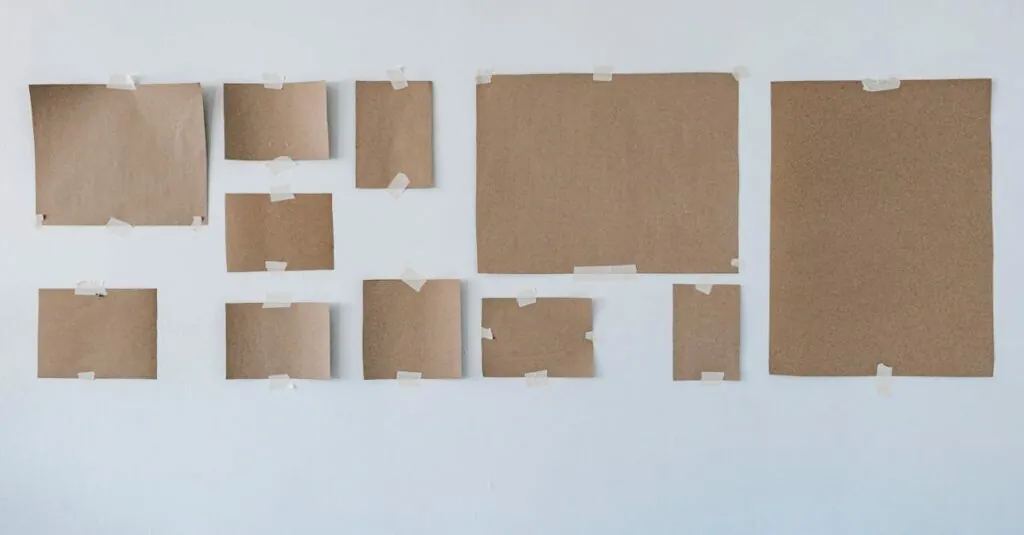Ever tried to paste something into Google Docs only to have it come out looking like a rainbow threw up on your screen? You’re not alone. Many users find themselves wrestling with the formatting gremlins that seem to invade their pristine documents. It’s like trying to fit a square peg into a round hole, and it’s enough to make anyone question their sanity—or their choice of word processor.
Table of Contents
ToggleUnderstanding Pasting in Google Docs
Pasting in Google Docs often leads to unexpected formatting issues. Users frequently encounter a situation where text retains its original style, cluttering the document.
The Default Behavior of Pasting
By default, Google Docs preserves the formatting of copied content. This function can cause uniformity issues, as pasted text may look different from existing document styles. Users often find this problematic when incorporating content from various sources. To mitigate this, utilizing the keyboard shortcut Ctrl + Shift + V instead of Ctrl + V can paste text without retaining any formatting. This method effectively streamlines the document’s appearance.
The Role of Formatting in Documents
Formatting plays a crucial role in the readability and professionalism of documents. Consistent styles, such as font size, color, and spacing, enhance clarity. Disparate formatting detracts from the overall aesthetic and can distract readers. Well-formatted documents convey information more effectively, promoting engagement. Proper formatting aligns with branding standards and meets accessibility guidelines. Adhering to a consistent approach helps maintain a polished document while improving collaboration among users.
Common Formatting Issues
Users frequently encounter various formatting problems when pasting text into Google Docs. Understanding these issues is crucial for maintaining document quality.
Text Styles and Fonts
Different text styles and fonts often create inconsistency. When users copy from various sources, such as websites or other applications, the original formatting transfers over. This can include headers, bullet points, and font sizes that don’t match the existing document. Many prefer a uniform look, yet pasting directly may disrupt this flow. Using the shortcut Ctrl + Shift + V provides a method to paste without carrying over these unwanted styles.
Potential Formatting Conflicts
Formatting conflicts arise when multiple styles interact in a document. Users may copy text that contains unique attributes, potentially leading to misalignment and overlapping styles. Such conflicts can stem from different document templates or collaboration with multiple users. Maintaining compatibility between formats is essential for coherence. Choosing “Paste without formatting” resolves many of these issues, bringing a smoother appearance to the document.
Methods to Paste Without Formatting
Pasting without formatting improves document clarity. Users can apply a few effective methods to achieve this.
Keyboard Shortcuts
Keyboard shortcuts streamline the process. Ctrl + Shift + V serves as the primary shortcut for pasting text without any formatting. This simple action ensures content appears in the document’s default style. Users often find that employing this shortcut eliminates unwanted formatting issues. Consistently using this shortcut can lead to significant time savings in document preparation.
Using the Paste Special Option
The Paste Special option provides another way to remove formatting. It allows users to select how content is pasted into Google Docs. In the Edit menu, finding the Paste Special function opens a variety of choices. Opting for “Plain text” pastes content without any formatting attributes. Many users appreciate this method, particularly when working with diverse document sources. This approach helps maintain uniformity across all text elements in a document.
Troubleshooting Tips
Pasting without unwanted formatting in Google Docs can cause some difficulties. Users often find themselves needing effective solutions to streamline the process.
Clearing Formatting
Clearing formatting from text can eliminate unwanted styles. Select the problematic text and click on the “Format” menu. Next, choose “Clear formatting” to reset the text back to the default style. This method often resolves issues stemming from copied content. Remember to check that the text appears uniform after clearing formatting, ensuring consistency throughout the document.
Checking Document Settings
Document settings can impact formatting behavior significantly. Access the “File” menu and look for “Page setup” or “Preferences” to inspect current options. Verify that the default styles align with the desired look of the document. Different settings in a document can lead to inconsistent formatting, especially when collaborating with others. Adjusting these settings promotes a cohesive appearance, minimizing formatting conflicts during pasting operations.
Dealing with formatting issues in Google Docs can be a significant hurdle for many users. By utilizing shortcuts like Ctrl + Shift + V or the Paste Special option, individuals can effectively eliminate unwanted formatting and maintain a cohesive document appearance. Consistent formatting not only enhances readability but also reflects professionalism in any collaborative effort.
Understanding how to navigate these challenges empowers users to create cleaner and more organized documents, making the writing process smoother and more efficient. Embracing these strategies can transform the way users interact with Google Docs, ultimately leading to better results in their projects.