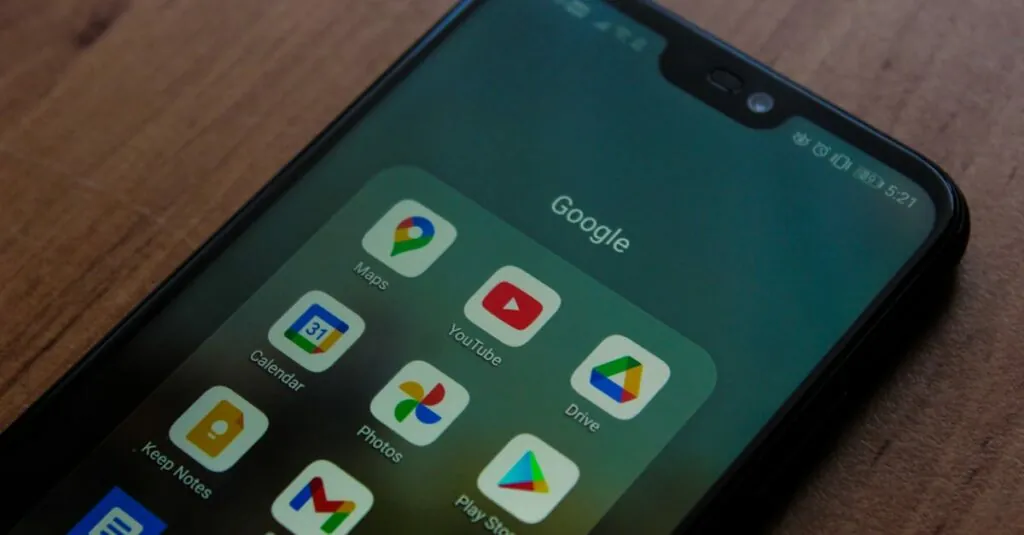Ever found yourself typing away in Google Docs, only to suddenly realize your cursor has pulled a Houdini and vanished? It’s like playing hide-and-seek with your own productivity. You’re not alone—many users have faced this mysterious disappearing act, and it can be both frustrating and downright puzzling.
Table of Contents
ToggleCommon Reasons For Cursor Disappearance
Users encounter cursor disappearance in Google Docs for various reasons. Understanding these factors helps in troubleshooting the issue effectively.
Software Glitches
Software glitches often cause the cursor to vanish unexpectedly. Bugs in the Google Docs application can interrupt its normal functioning, leading to unresponsive cursor behavior. Sometimes, a simple refresh of the document resolves this problem. Other times, restarting the browser or application may eliminate persistent glitches. Regular updates to the software can also minimize these occurrences, ensuring optimal performance.
Browser Compatibility Issues
Browser compatibility plays a significant role in cursor visibility. Users experience issues when using outdated or incompatible browsers. Chrome, Firefox, and Safari are generally recommended for the best experience with Google Docs. If the browser lacks the latest updates, it may lead to display problems, including cursor disappearance. Testing the document in different browsers can often reveal compatibility issues, enabling users to select the best option.
Settings To Check
Addressing cursor issues in Google Docs often requires checking specific settings. The following areas deserve particular attention to ensure seamless document editing.
Mouse Settings
Mouse settings can influence cursor behavior significantly. Users must ensure that the mouse has adequate battery life and that the connection remains stable, especially for wireless devices. Sensitivity settings might need adjustment; lower sensitivity can improve performance. Another factor to check includes pointer speed within the control panel. Adjusting acceleration settings may also enhance consistency. Users experiencing frequent cursor disappearance might benefit from testing different mouse options.
Google Docs Settings
Google Docs offers various settings that can impact cursor visibility. Users should first confirm that they’re running the latest version of the application. Within the document, checking the display settings often resolves visibility issues. Adjusting zoom levels can also affect cursor appearance. Additionally, examining add-ons might prove beneficial, as certain extensions can interfere with Google Docs functionality. Turning off unnecessary extensions may restore the cursor’s presence.
Troubleshooting Steps
Addressing cursor issues in Google Docs involves several straightforward steps.
Restarting Your Browser
Restarting the browser often resolves minor functionality problems. Close all tabs before reopening, as this can refresh the application’s memory. Once it’s reopened, users should navigate back to their Google Docs document. They may notice an immediate fix to the cursor visibility issue. If the cursor persists in disappearing, consider updating the browser. Running the latest version ensures optimal performance and compatibility with web applications.
Clearing Cache and Cookies
Clearing cache and cookies can significantly improve browser performance and solve cursor-related issues. Users should go to the browser settings and locate the privacy or history section. From there, they can find options to delete cached images and files, along with cookies. After clearing this data, it’s essential to restart the browser. Following this action, checking the Google Docs document will reveal whether the cursor problem persists. Regularly clearing cache and cookies keeps the browser running smoothly and can prevent many common issues.
Preventive Measures
Users can adopt several strategies to prevent cursor disappearance in Google Docs.
Keeping Software Updated
Keeping software updated plays a crucial role in maintaining functionality. Regular updates for browsers, operating systems, and Google Docs can eliminate many known issues. Enable automatic updates where possible to ensure smooth performance. Users should compare their current software versions with the latest available, as outdated software often causes compatibility problems. Those using Chrome can check for updates in the settings menu, while Firefox and Safari provide similar options. After updating, users should restart their browsers to apply changes effectively.
Using Extensions Wisely
Using extensions wisely helps maintain optimal performance in Google Docs. Excessive or incompatible extensions can interfere with cursor visibility. Users need to evaluate which extensions are truly necessary for their work. Disabling or removing less essential extensions can streamline browser operations. It’s beneficial to test Google Docs after modifications to identify potential culprits causing issues. Prioritizing essential extensions can enhance overall functionality and reduce the likelihood of the cursor disappearing unexpectedly. Keeping the number of active extensions minimal often results in smoother editing experiences.
Dealing with a disappearing cursor in Google Docs can be frustrating but understanding the potential causes helps users tackle the issue effectively. By refreshing the document updating the browser and checking mouse settings users can often restore cursor visibility. It’s essential to keep software updated and manage extensions wisely to prevent future occurrences.
Implementing these troubleshooting steps and preventive measures can lead to a smoother and more productive editing experience. With a little attention to detail users can minimize interruptions and focus on their work without the distraction of a vanishing cursor.